Step 1 > Download and Install the Free VMware Player. The player is available for both Windows and Linux. Select the one that is correct for your operating system.
Choose your computer's operating system below
Windows | Linux |
• After downloading the player install it like you would install any other software programs. Click on your downloaded file and follow the instructions on the installer. After installing the free VMware player you are ready to download Webintense Stealth.
Step 2 > Download the Virtual Computer from the downloads page:
|
• Go to the Webintense download page. Click on the download button and save the file to your desktop or your downloads folder.. (Fig. 2)

( Fig. 2 )
• After you are finished downloading the file unzip the zip file to a location of your choice. (It is best to put in your documents folder so it is easy for you to find).
Step 3 > Using the VMware Player to run Webintense Stealth.
|
• After unzipping the files to your computer start the free VMware Player. • From the list in the player select "Open a Virtual Machine".

• Navigate to the folder that you unzipped previously and select the Webintense Stealth.vmx file. Select open on the bottom right of the window and this will open the file.
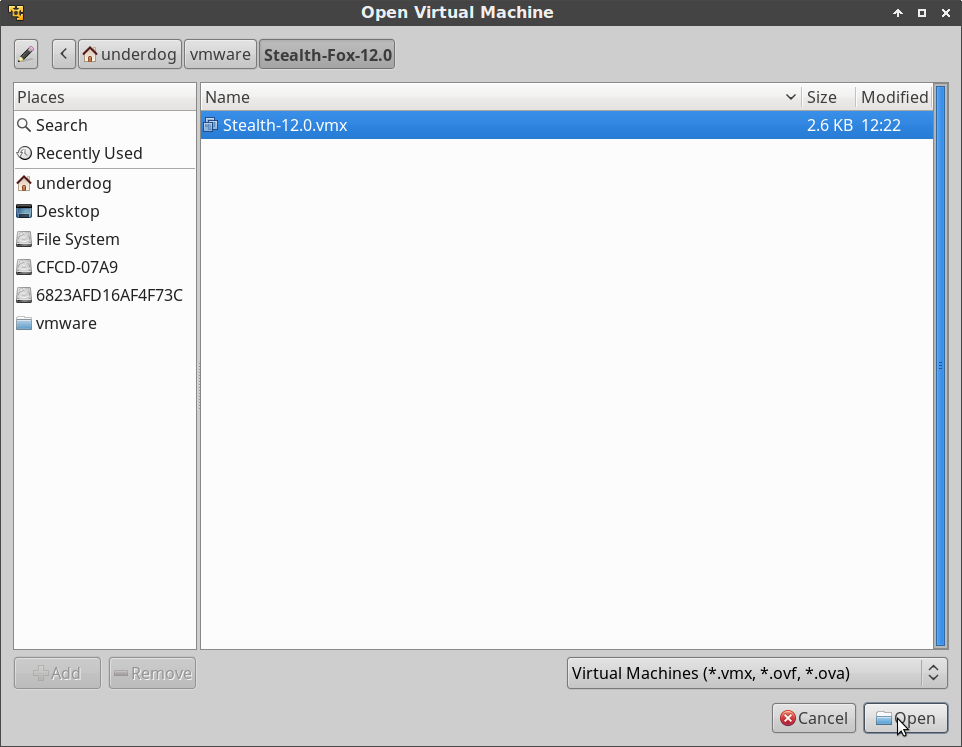
• Now the Webintense Stealth Virtual Computer is loaded into the VMware player. • Click on the 'Power On' button and Webintense Stealth will start and load automatically.

VMware Player will ask if the file has been moved or copied. Always select copied. If the file is relocated VMware player will ask this question.
• Now whenever you start up VMware player Webintense Stealth will already be loaded. Simply select it and then power on. |